Best Free 4K Video Downloaders (Desktop and Online) in 2026 [Safe & Fast]
Downloading videos to 4K is important for those who want the best viewing experience. Whether it’s movies and TV shows, nature and travel footage, gaming streams, or music videos, 4K resolution preserves every detail. Today, many users want a 4K video downloader to save this content directly from platforms like YouTube, Vimeo, and even premium streaming sites.
The problem is: with so many "4K Video Downloaders" online, it is hard to tell which one is safe, reliable, and actually delivers 4K output. One of the most well-known names you’ll likely come across is 4K Video Downloader, a tool often recommended across forums and search results. But is it truly the best solution for you?
In this guide, we will walk you through exactly what to look for in a reliable 4K video downloader, take an honest look at 4K Video Downloader, and highlight the best free alternatives for PC, Mac, and online use.
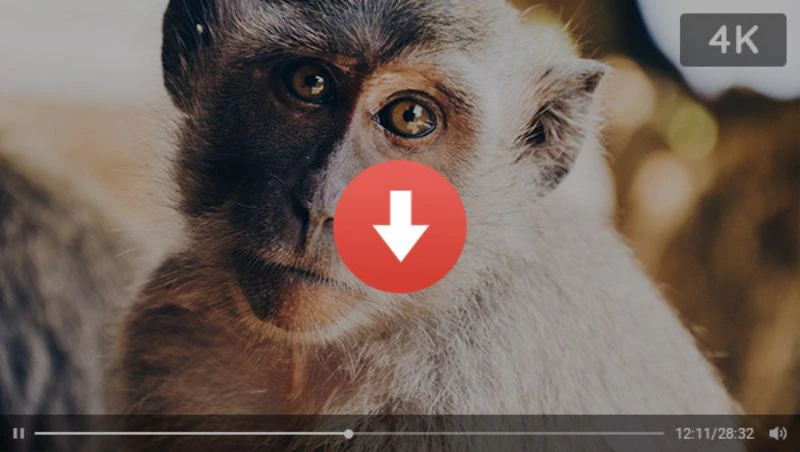
⚠️ Disclaimer: Downloading content from online sites is only legal when you’re saving the content that is royalty-free/public domain. For copyrighted content, it’s best to use official platforms.
- • Part 1: How to Choose a Reliable 4K Video Downloader
- Overview of the Best 4K Video Downloaders
- • Part 2: Is 4K Video Downloader Plus the Best Solution?
- 2.1 Is 4K Video Downloader Safe?
- 2.2 Pros and Cons of 4K Video Downloader Plus
- • Part 3: Top Free Alternatives to 4K Video Downloader Plus
- 3.1 Any Video Converter
- 3.2 NoteBurner YouTube Video Downloader
- • Part 4: Best Free 4K Video Downloader Online
- 4.1 SaveTube
- 4.2 SSYouTube.online
- 4.3 Loader.to
- 4.4 Y2Down
- • Bonus: Best All-in-One 4K Video Downloader for Premium Streaming Sites
Part 1: How to Choose a Reliable 4K Video Downloader
To make sure you are choosing the right and reliable 4K video downloader, here are the key factors you can take into consideration.
1. It is safe and from a reputable brand. Check the user reviews from Trustpilot, G2, Reddit, or other reliable forums.
2. True 4K output. A reliable 4K video downloader should allow you to select from multiple resolution options, including 720p, 1080p, 2K, 4K, and even 8K.
3. Support MP4 or MKV output format. Look for the tool that supports popular formats (MP4, MKV) to ensure compatibility with most devices, media players, or video editing tools.
4. Enable batch and playlist downloading. A good 4K video downloader should support batch and simultaneous downloading, including playlists. If you want this, you can pass the online tools.
5. Support major platforms. A wide range of platforms, including YouTube, Vimeo, Facebook, Instagram, Twitch, and more, should be supported.
6. Speed and stability. Since 4K video files are significantly larger than HD, a reliable downloader should be able to download 4K videos effectively, with GPU/CPU acceleration.
7. Regular updates. Check the release history to make sure the downloader receives regular updates and is well-maintained.
Overview of the Best 4K Video Downloaders
| 4K Video Downloader | Available | Free Trial | Oouput Format | 5.1/Dolby Audio/HDR | Batch/Playlist Download |
| Any Video Converter | Download for Windows Download for Mac |
Free | MP4/MKV/WEBM | ✅ | ✅ |
| 4K Video Downnloder | Windows, Mac, Linux, Android | 10 downloads/day | MP4/MKV | ❌ | ✅ |
| NoteBurner YouTube Video Downloader | Download for Windows Download for Mac |
Free | MP4/MKV | ✅ | ❌ |
| SaveTube | Online | Free | MP4/WEBM | ✅ | ❌ |
| SSYouTube | Online | Free | MP4/WEBM | ✅ | ❌ |
| Loader.to | Online | Free | MP4/WEBM | ✅ | ❌ |
| Y2Down | Online | Free | MP4 | ❌ | ❌ |
| Vidicable | Download for Windows Download for Mac |
First 5 minutes/video | MP4/MKV | ✅ | ✅ |
Part 2: Is 4K Video Downloader Plus the Best Solution?
When you search for a "4K video downloader" in your browser, the first result you will see is 4K Video Downloader Plus. And for good reason, it has built a strong reputation as a reliable tool for downloading 4K videos from platforms like YouTube, Vimeo, Bilibili, and many others.
What sets it apart is its balance between simplicity and functionality. Beginners will appreciate the clean interface and straightforward workflow, while more professionals can take advantage of the advanced features. The entire download process is smooth, stable and clear, making it one of the most user-friendly options in this space.
 Check out the detailed review of 4K Video Downloader Plus >>
Check out the detailed review of 4K Video Downloader Plus >>
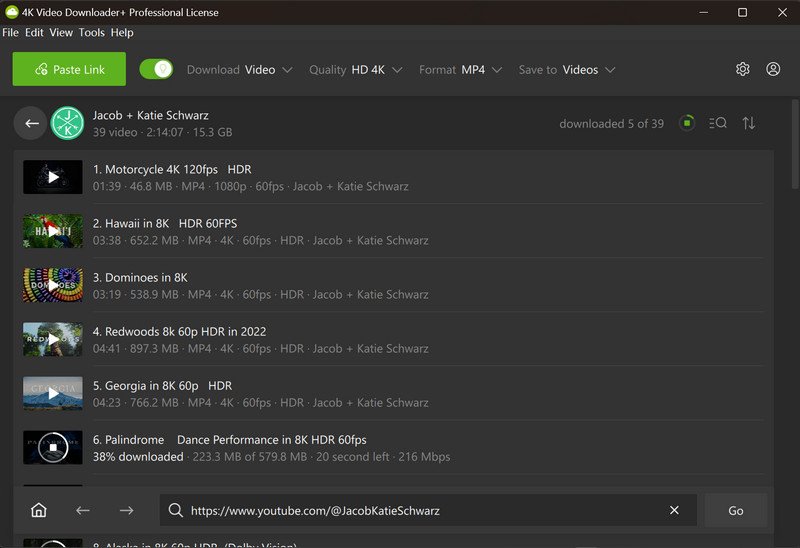
2.1 Is 4K Video Downloader Safe?
From the aspect of safety, the answer is yes. You can feel secure downloading it from its official site. The installer is clean, and the application contains no adware, malware, or hidden toolbars.
From the aspect of support, some users have expressed concerns about the software’s long-term support. The transitions from the original 4K Video Downloader to Plus have caused frustration and a temporary loss of confidence among certain users.
2.2 Pros and Cons of 4K Video Downloader Plus
Pros:
- It is straightforward to navigate, making it accessible for both beginners and experienced users.
- It supports selecting from multiple resolution options, including 720p, 1080p, 2K, 4K, and even 8K.
- The batch and simultaneous downloading, including playlists, are also fully supported.
- The smart mode allows users to preconfigure default settings for downloads, including download type, quality, format, and save location.
- It is available for Windows, macOS, Linux, and Android.
Cons:
- The free version comes with a daily limit of 10 downloads, which can be restrictive for users looking to save multiple videos at once.
- Occasional download failures have been reported, particularly with longer videos or large playlists (more than 100 videos).
- Previous users of 4K Video Downloader need to pay again to upgrade to Plus , which has given rise to some frustration and complaints.
Part 3: Top Free Alternatives to 4K Video Downloader Plus
While 4K Video Downloader is often the go-to choice for those who want to download 4K videos from YouTube, it may not meet every user’s needs. Beyond the limitations already mentioned, some users prefer not to invest in a standalone downloader. Instead, they look for a more comprehensive solution that combines high-quality video downloads with additional features such as video editing, format conversion, and more.
To help you save time/budget and avoid trial-and-error, we have handpicked the most reliable free alternatives to 4K Video Downloader, allowing you to download 4K videos from YouTube and other sites for free.
3.1 Any Video Converter
After trials and tests, you may find that the built-in downloaders included in most video converters or editing tools often fall short compared to the dedicated downloaders. They typically offer only basic functionality, even though sufficient for casual use, but lacking the advanced features that power users expect.
But Any Video Converter is a notable exception. Over the course of several major updates, its video downloading module has become more stable, robust, and versatile. What's more, it strikes a balance between accessibility for free users and advanced features for professionals, making it one of the few all-in-one solutions that can genuinely compete with standalone 4K video downloaders.
Key Features of Any Video Converter
- Download 4K videos from YouTube and 1000+ sites for free
- Free download videos, playlists, and channels in 4K quality
- Built-in browser: Support search by keywords and login to an account
- Free download 4K videos in bulk and concurrently, no quantity limit
- Select the specific videos you want to download from the playlist
- Save audio tracks, subtitles 5.1/Dolby audio, and HDR content
How to Download 4K Videos from YouTube for Free with Any Video Converter
Step 1: Paste the Video URL or Open the Built-in Browser
Launch Any Video Converter and open the "Video Download" tool.
Copy the video link of the 4K videos from YouTube or other sites.
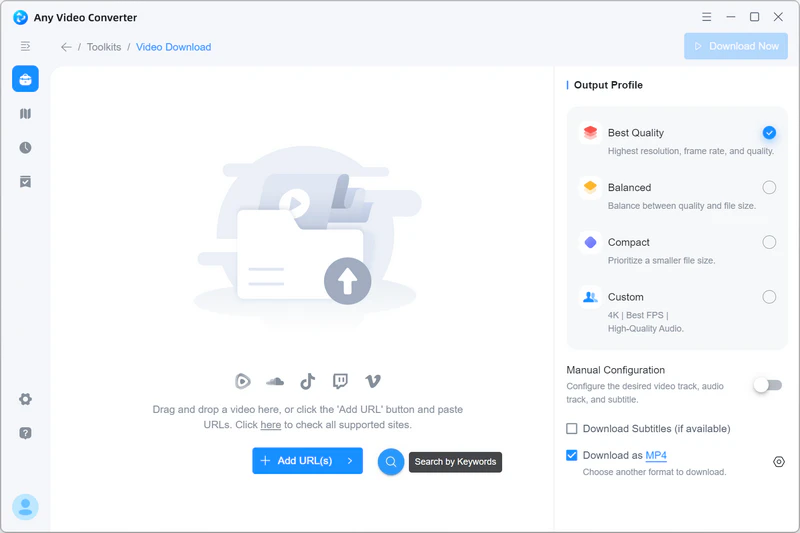
Or you can open the built-in browser of YouTube to browse and open the 4K video you want to download, then click the "Add to Parsing List". You can continue to open and add more 4K videos to the parsing list.
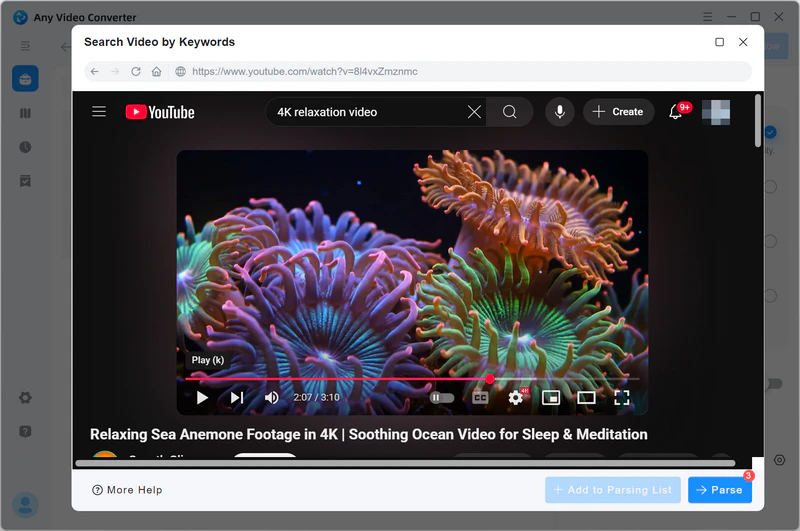
Step 2: Choose the "Best Quality"
After adding the 4K videos to the parsing list, you can click the "Parse Now" button to start parsing.
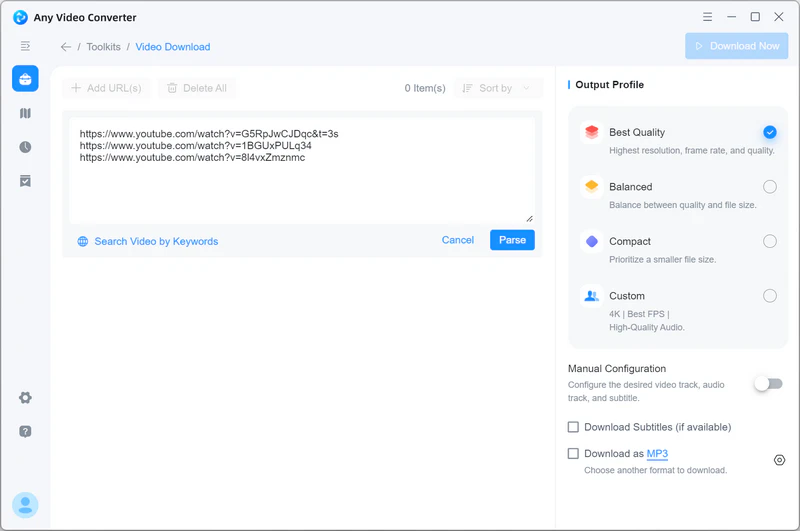
After parsing is complete, you can go to the right Output Profile section and choose "Best Quality", which ensures you can download videos in the highest resolution, bitrate, and frame rate.
In other words, if the source video is in 4K quality, enabling "Best Quality" means the video will be downloaded in 4K resolution by default.
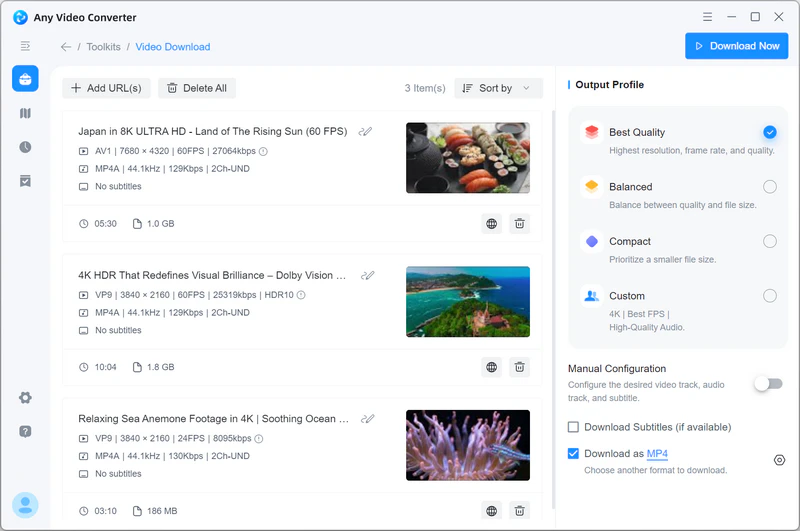
Tips: Some videos may be available in resolutions higher than 4K. If you prefer to download them in 4K only, simply use the "Custom" option to create a dedicated 4K download preset for consistent results.
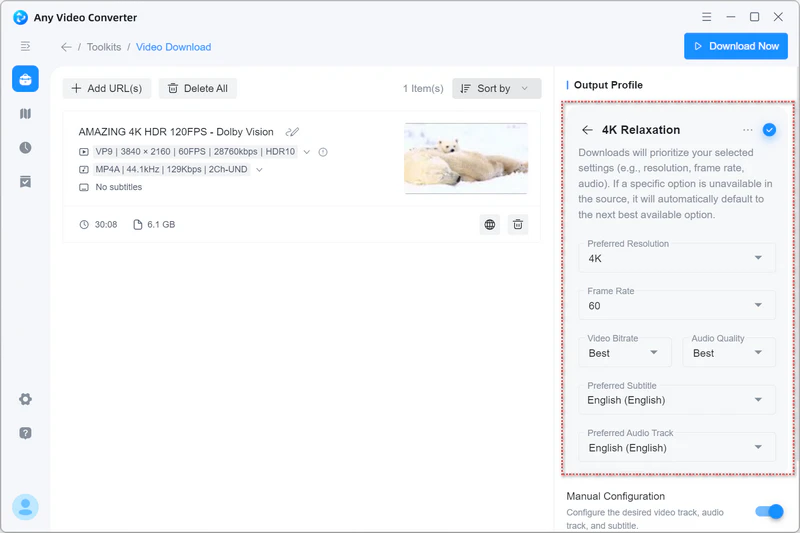
Step 3: Start Downloading YouTube Videos in 4K Quality
Click the "Download Now" button to start downloading 4K videos from YouTube or other sites.
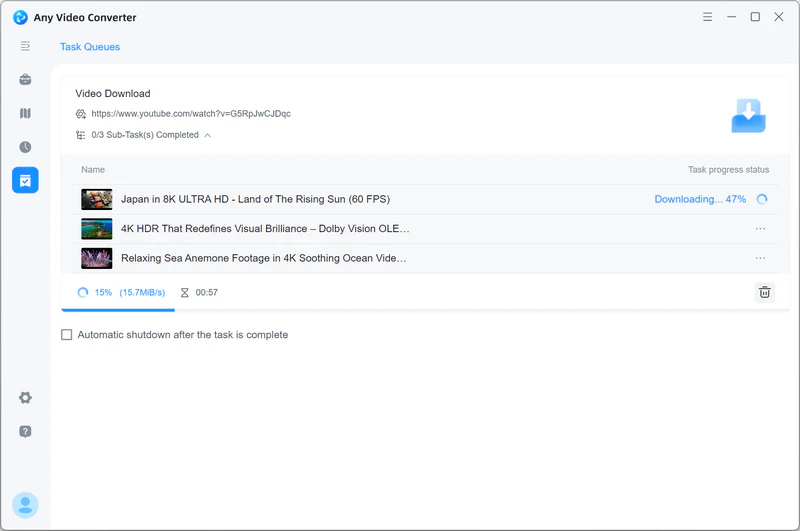
3.2 NoteBurner YouTube Video Downloader
NoteBurner YouTube Video Downloader is a completely free tool that lets you download YouTube videos in full 4K resolution and save them in widely compatible formats like MP4 or MKV, all without spending a cent. Beyond video, it also supports extracting high-quality audio tracks (including 5.1 surround sound) and preserving subtitles in multiple modes: external files, embedded (internal), or hardcoded directly into the video.
For users seeking a reliable and truly free 4K video downloader for YouTube, NoteBurner is one of the best options available.
How to Free Download 4K Videos from YouTube with NoteBurner
Step 1: Open a 4K Video in the Built-in Browser
When you launch NoteBurner YouTube Video Downloader, it automatically opens a built-in YouTube browser, allowing you to search for and access videos directly within the program.
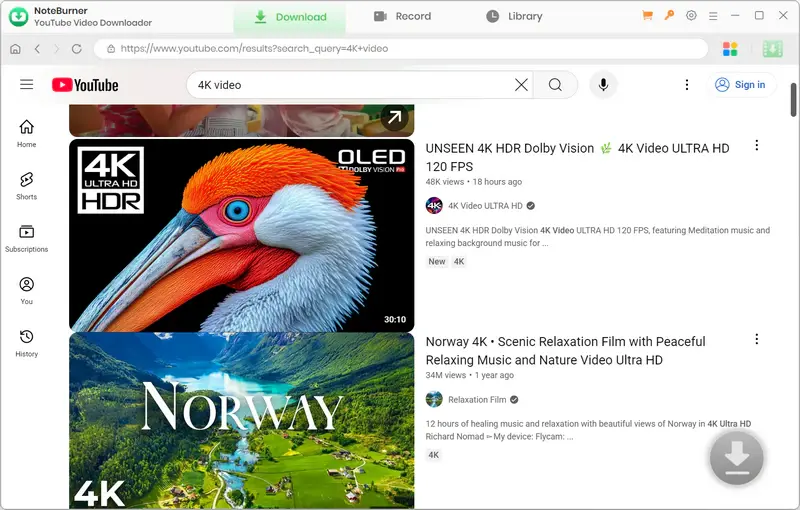
Step 2: Select Output Resolution
Open a 4K video you want to download from the built-in YouTube browser, then click the green download icon in the lower right.
A pop-up window will appear, allowing you to select the download quality. Make sure to choose 4K from the available options.
Tips: Hover over the video track to view detailed information such as the format, codec, and HDR support (if available), so you can confirm you’re saving the version that best fits your needs.
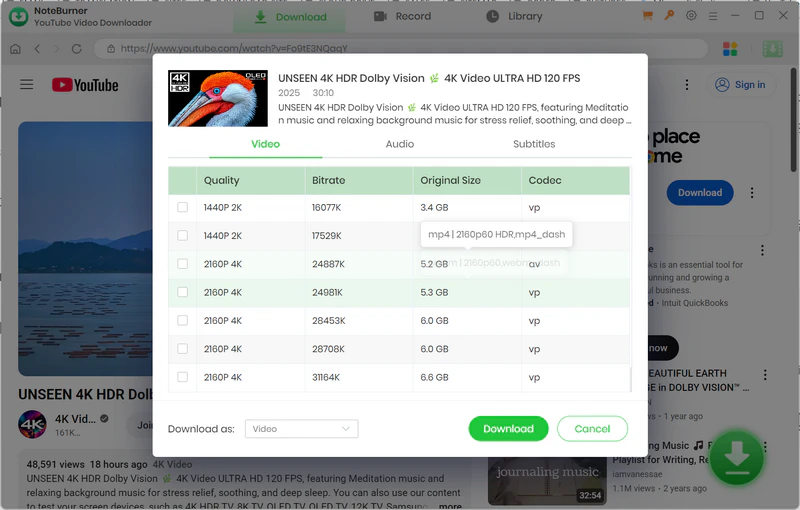
Step 3: Start Downloading 4K Video from YouTube
Click the "Download" button to start downloading 4K video from YouTube for free.
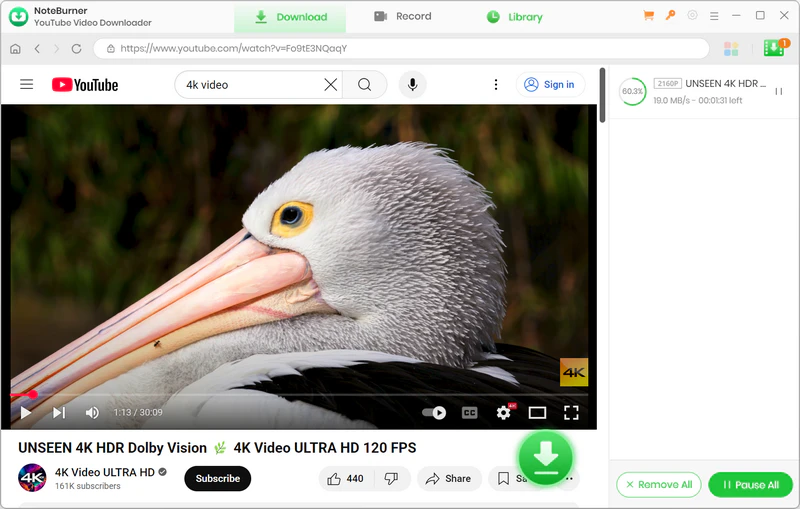
You can see that the original Dolby audio and HDR quality are fully preserved, ensuring you enjoy the same immersive sound and vibrant visuals as the source.
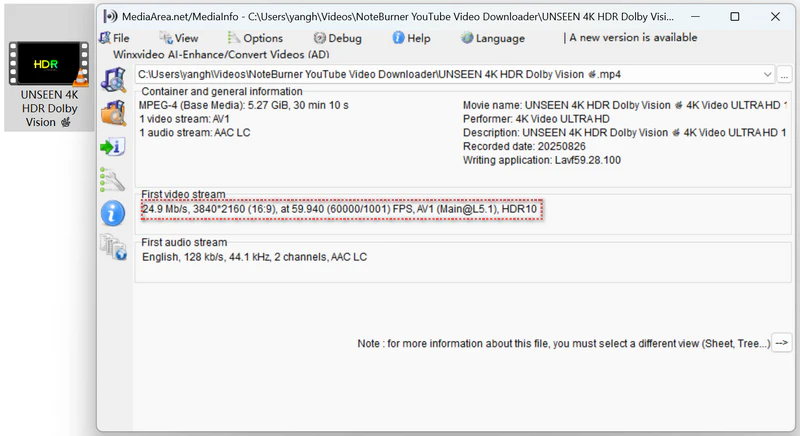
Part 4: Best Free 4K Video Downloader Online
Most 4K videos on YouTube and Vimeo tend to be long and large in size, making desktop 4K video downloader software a more stable and reliable choice. However, if you only need to save short 4K clips (like shorts), an online 4K video downloader can also be a convenient and quick option.
We evaluated most of the online 4K video downloaders available and handpicked 5 reliable tools that truly support 4K video downloads.
4.1 SaveTube
SaveTube is a free, easy-to-use online platform for downloading videos and music from YouTube, TikTok, Facebook, Instagram, SoundCloud, Twitch, Vimeo, Twitter, Bilibili, and over 1,000 other media sites. It supports a wide range of quality options, including 1080p, 2K, 4K, 8K, and HDR, all with fast download speeds and no waiting time. In our test with a 10-minute 4K video, SaveTube delivered the fastest performance among the online 4K video downloaders we reviewed.
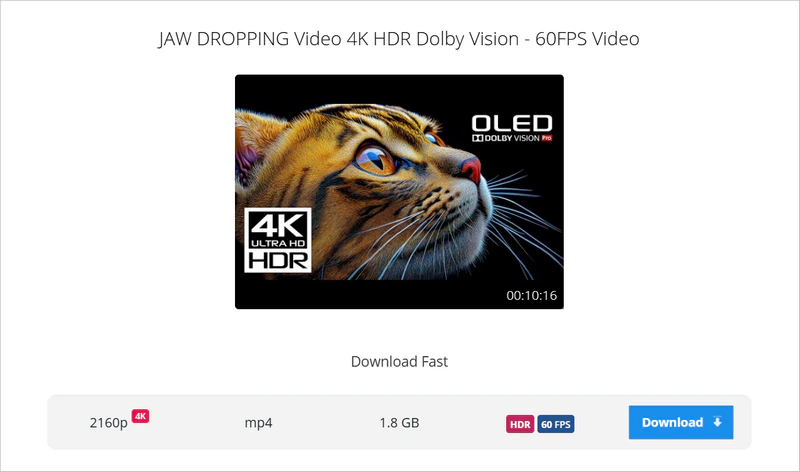
4.2 SSYouTube.online
SSYouTube is another safe and convenient online tool for downloading YouTube videos by simply pasting the URL. It gives users full control over resolution choices, from 720p and 1080p up to 4K (2160p) and even 8K (4320p). In our test with the same 10-minute 4K video, SSYouTube delivered noticeably faster download speeds compared to Loader.to.
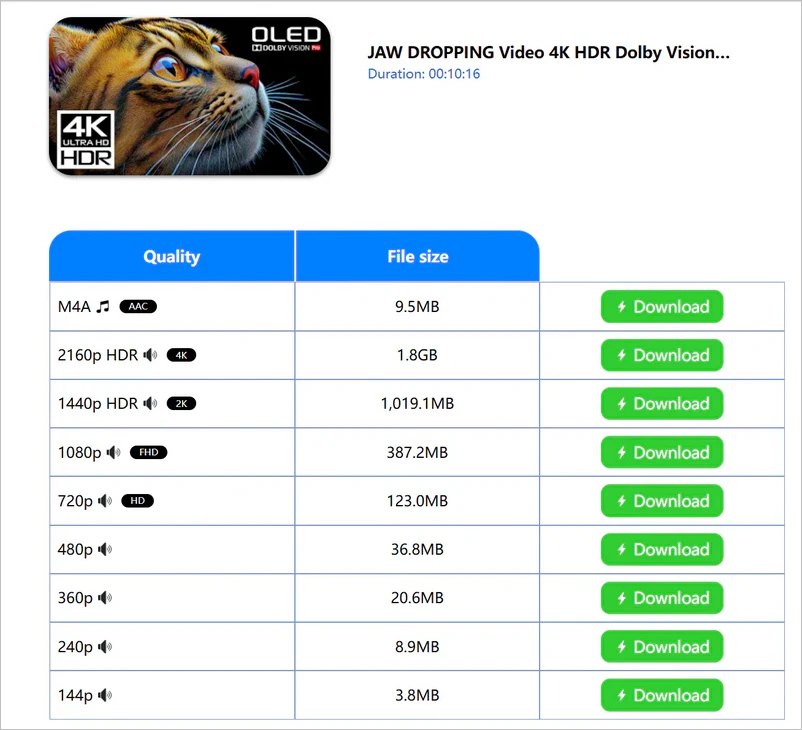
4.3 Loader.to
Loader.to is one of the most reliable online video downloaders we’ve tested, delivering consistent and smooth performance. It supports downloading from popular platforms, such as YouTube, Vimeo, SoundCloud, Facebook, X, Twitch, TikTok, and IMDB, with resolution options up to 4K. In our test with a 10-minute 4K video, Loader.to handled the process seamlessly without any freezes or errors. Even better, it preserves advanced features such as 5.1 Dolby audio and HDR, ensuring both sound and visuals remain true to the source.
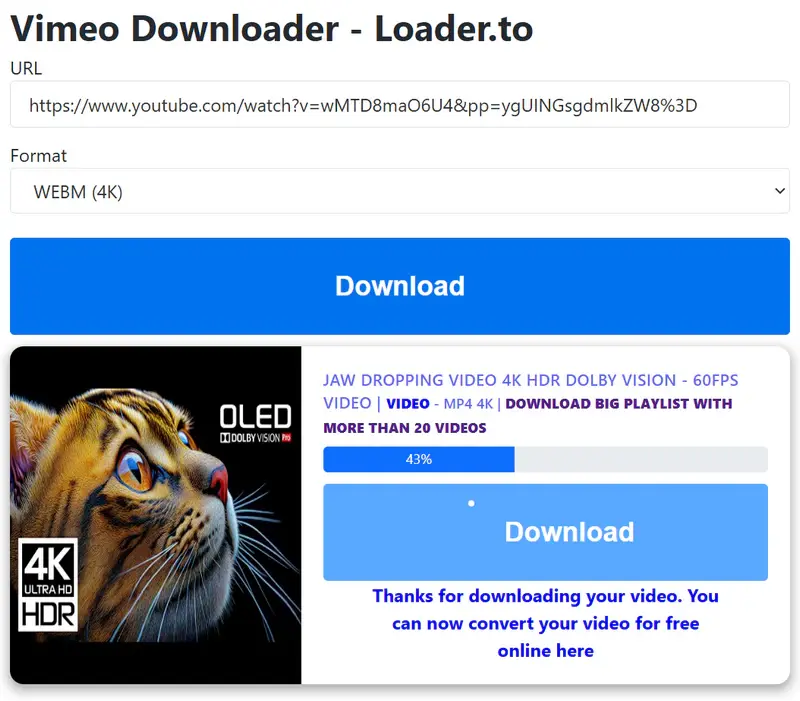
4.4 Y2Down
Y2Down is an online YouTube video downloader that lets you save videos in MP4 format with multiple resolution options, ranging from 360p up to 8K. It performs smoothly for short 4K downloads, though longer 4K videos may occasionally result in errors.
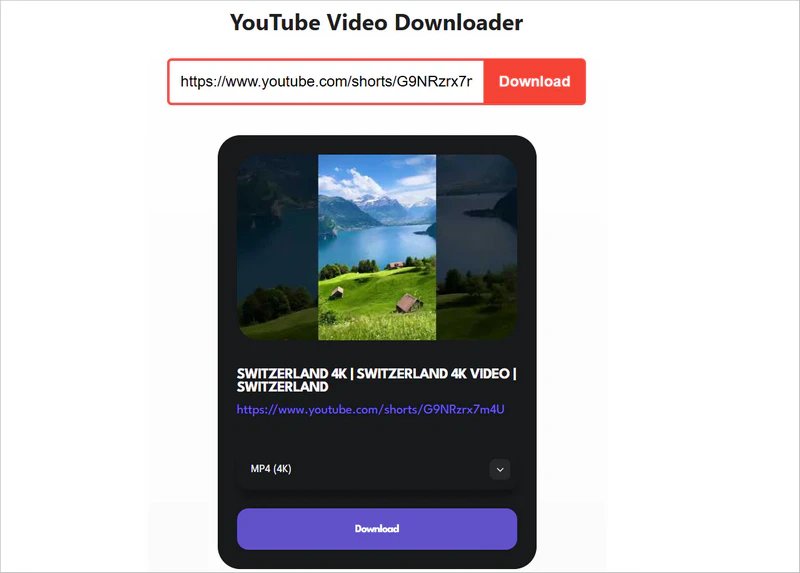
Bonus: Best All-in-One 4K Video Downloader for Premium Streaming Sites
We’ve already explored the best 4K video downloaders for free popular sharing sites like YouTube, Vimeo, Twitch, and more. But what if you want to grab 4K movies and TV shows from premium streaming platforms such as Netflix, Amazon Prime, HBO Max, or Disney+?
VidiCable is a reliable tool that makes downloading content from top streaming services effortless. With VidiCable, you can save movies and shows in MP4 or MKV format at 1080p or 4K resolution, all while preserving Dolby Atmos audio and subtitles. Whether you’re building an offline library or simply want to enjoy your favorite shows on the go, VidiCable delivers a smooth, high-quality experience you can trust.
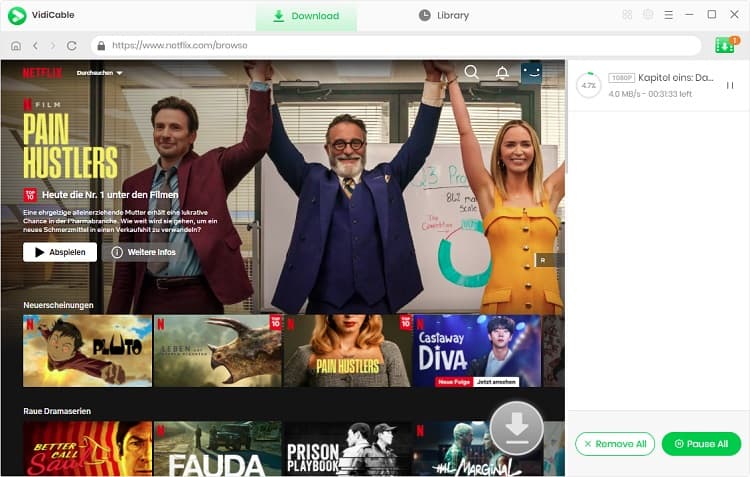
Conclusion
All the 4K video downloaders reviewed here have been rigorously tested and deliver true 4K quality. Check the overview table above for a quick snapshot of their key features to see which tool suits your needs best.
For anyone looking to download 4K videos efficiently and reliably, Any Video Converter is the go-to solution. It offers a perfect balance of basic and advanced features, including batch and simultaneous downloads, playlist and channel downloading, customizable presets, and consistently stable performance thanks to regular updates.
Download Any Video Converter now to download 4K videos for free!







