Best 8 AI Image Enhancer Tools for Every Use Case [Ultimate Solutions]
If you are a photographer, a marketer, an e-commerce business owner, or a digital artist, presenting crisp, high-quality, and professional-looking images is paramount. As the traditional image editing methods can be time-consuming and require a high level of skill, in this blog, we will explore the best AI image enhancer tools to help you enhance images effortlessly, for your different needs and use cases, from portraits, landscapes, architecture, product images, anime arts, and more.
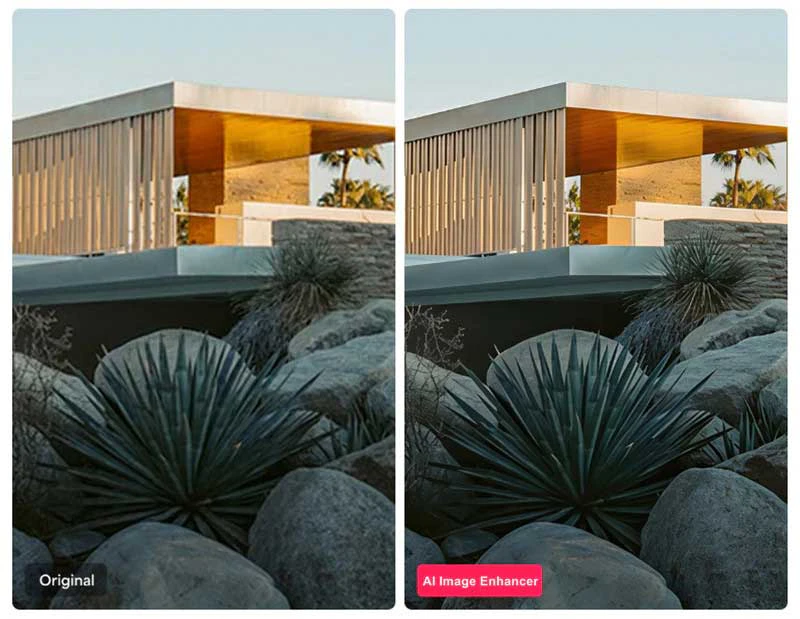
- • Part 1: Has AI Image Enhancer Revolutionized the Way of Image Enhancement?
- • Part 2: Do I Need the Right AI Image Enhancer for Various Types of Images?
- • Part 3: The Best AI Image Enhancer Tools for Every Use Case
- Section 1: Best AI Image Enhancer for Portraits
- Section 2: Best AI Image Enhancer for Landscape & Architecture
- Section 3: Best AI Image Enhancer for Images with Text or Captions
- Section 4: Best AI Image Enhancer for E-commerce & Product Photos
- Section 5: Best AI Image Enhancers for Art & Digital Paintings
- • Conclusion: Choosing the Right AI Image Enhancer for Every Need
Part 1: Has AI Image Enhancer Revolutionized the Way of Image Enhance?
The advent of AI has transformed the way of image enhancement, breaking down the barriers of expertise and industry that were required in traditional methods, instead of automated, efficient, and high-quality solutions across various domains.
The core of AI image enhancement lies in deep learning and neural networks, which are two revolutionary technologies that have transformed the way we process images.
Deep learning models mimic human brain neural networks, allowing AI to analyze and understand the patterns in images. By training the models with millions of images, these AI algorithms learn to identify the key features that need to apply to adjustments for enhancement, such as sharpness, color balance, texture, resolution, details, and more.
Convolutional Neural Networks (CNNs) are the most common deep learning models that are used to process tasks like denoising, low-light enhancement, and super-resolution.
E.g. 1: The work by Hwang et al. (2025) showcases the application of a two-stage Generative Adversarial Network (GAN) and CNN architecture to enhance surgical images, significantly improving sharpness and contrast.
E.g. 2: Jiang et al. (2019) introduced EnlightenGAN to enhance low-light images by employing an unsupervised GAN approach.
Part 2: Do I Need the Right AI Image Enhancer for Various Types of Images?
Each AI image enhancer tool has its strengths and weaknesses, and choosing the right tool can significantly improve the results, efficiency, and outcome, allowing you to focus more on creativity and less on technical adjustments. The key point is to know what each AI image enhancer does best. In the following part, we have helped you narrow it down based on the most popular image types.
Overview of the Best AI Image Enhancer Tools for Different Types of Images
| AI Image Enhancer | Best for | Key Features | Platforms | Price | Download |
| AVCLabs Photo Enhancer AI | Portraits | Face Recovery Face Refinement |
Windows & Mac | $19.95/month $79.95/year $159.9/one-time |
Free Download (Win) Free Download (Mac) |
| PortraitPro | Portraits | Face Recovery Face Beauty |
Windows & Mac | $49.45/Standard 24 $74.95/Studio 24 $149.95/Studio Max 24 |
Learn More |
| Topaz Gigapixel AI | Landscape & Architecture | Preserve micro details | Windows & Mac | $99, $64 for renewal | Learn More |
| Unblurimage | Text Image | Recover sharpness and readability of text | Online | $0.200/credit | Learn More |
| AVCLabs PhotoPro AI | E-commerce & Product | Smart selection tools; Remove, replace, and restore |
Windows & Mac | $39.95/month $89.95/year $169.9/one-time |
Free Download (Win) Free Download (Mac) |
| waifu2x | Anime Artwork | Anime-style dedicated noise reduction and upscaling | Online | Free | Learn More |
| ON1 Resize AI | Digital Prints | Retain the sharp details | Windows & Mac | $79.99 | Learn More |
| Topaz Bloom | AI-Generated Image | Make the AI-generated image true to the original vision | Online | Lite: $14/mo, $140/ye Plus: $24/mo, $240/ye Pro: $49/mo, $490/ye |
Learn More |
Part 3: The Best AI Image Enhancer Tools for Every Use Case
When it comes to image enhancement, one size definitely does not fit all, whether you professional or amateur. An AI image enhancer is also no longer just for generic touch-ups, but should be specialized for specific needs, from fine-tuning the portraits, boosting the product images, to elevating digital artwork and landscape images.
In this section, we will explore the best AI image enhancer tools tailored to different use cases, offering you a curated selection of the best solutions to achieve stunning and professional results, no matter what your field.
Section 1: Best AI Image Enhancer for Portraits
The most commonly used capabilities in image enhancement for portraits are face recovery, face refinement, and face beauty.
Face Recovery is the capability to restore and enhance the visibility and quality of a human face in an image that may be obscured, blurry, pixelated, low-resolution, or damaged.
Face Refinement is the capability to optimize and enhance the facial features in an image.
Face Beauty focuses more on enhancing facial details to make them more visually appealing according to beauty standards.
Here we found the best two AI image enhancer tools that fulfill the specific needs for restoring, enhancing, refining, and beautifying portraits.
1. AVCLabs Photo Enhancer AI (Face Recovery & Face Refinement)
Thanks to the cutting-edge face detection and face recovery AI models in AVCLabs Photo Enhancer AI, they work together to tackle one of the most challenging aspects of image enhancement. The face detection model firstly identifies and locates human faces even in extremely blurry, pixelated, and low-resolution images, and then the face recovery model recovers and enhances the facial details, making even the most obscured or invisible details recoverable.
At the same time, the face refinement feature can automatically enhance the facial details and remove imperfections, with the natural outcome, without further manual adjustments.
Face Recovery:
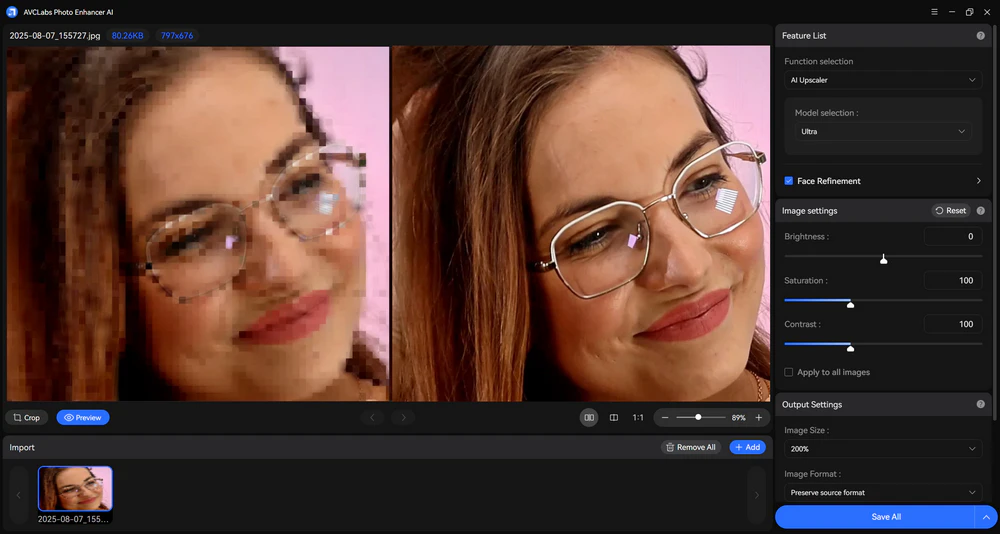
Face Refinement:
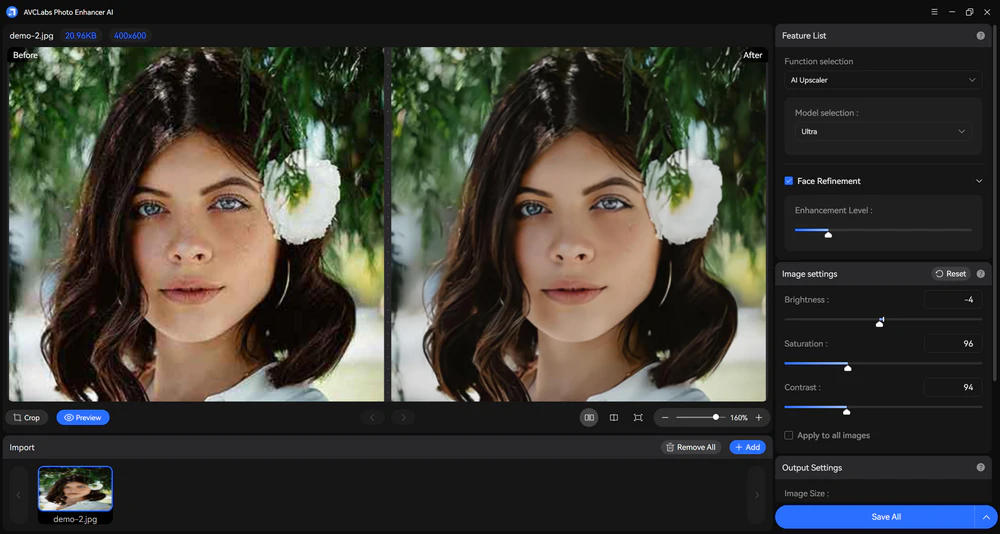
Tips: Benefiting from its advanced and unparalleled face detection model, AVCLabs has developed the innovative automatic video blurring software, designed to meet the needs of businesses and organizations, which can automatically identify and blur all moving faces and specific faces in the video.
2. PortraitPro (Face Refinement & Face Beauty)
PortraitPro is an AI-based photo retouch software designed specifically for portrait photography to enhance and refine portraits in terms of both refinement and beauty. Although PortraitPro offers a wide range of powerful tools with customizable adjustments, its clear and real-time tutorials ensure users easily learn how to make the most of its features.
One of the most outstanding features is skin smoothing, which can automatically enhance skin tone, remove blemishes and imperfections, and reduce wrinkles. This tool also allows you to fine-tune the adjustments with sliders, giving you full control over the intensity to achieve the natural outcome.
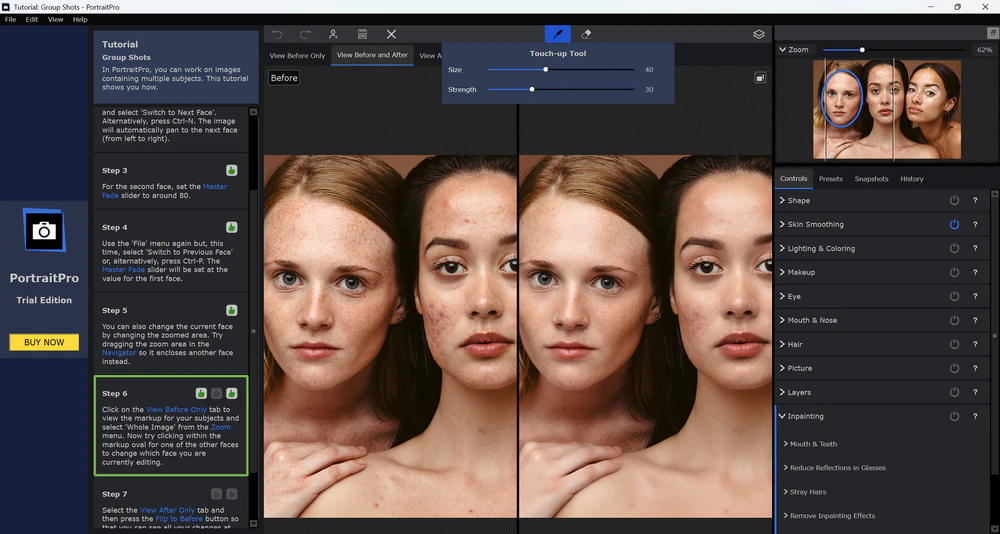
If you are looking to give your selfie or portrait an extra touch of glamour, the makeup feature offers a comprehensive suite of tools to beautify images. You can enhance your eyes by applying darker lashes, eyeliner, eyeshadow, and mascara, add lipstick with any color you want, and contour the face with the highlighter and bronzer effects.
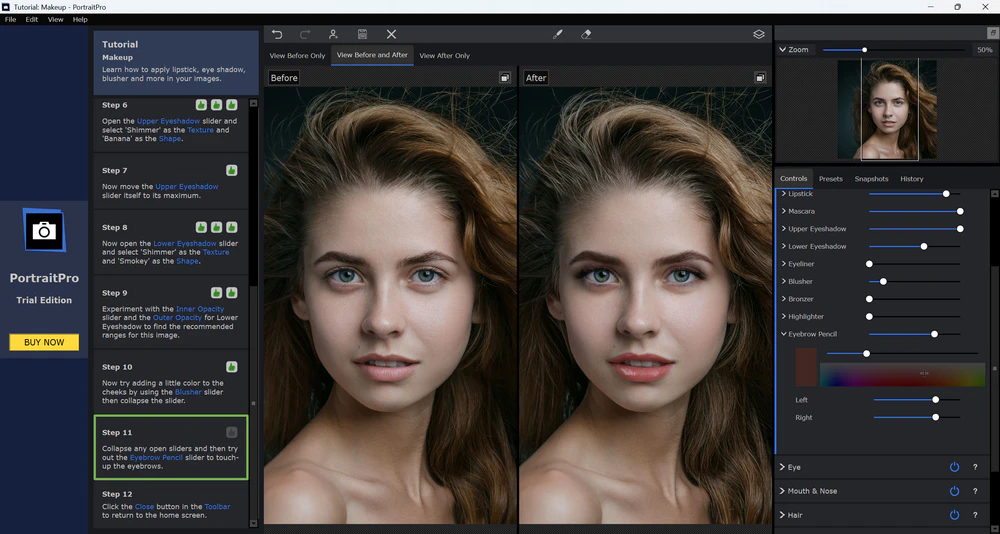
Section 2: Best AI Image Enhancer for Landscape & Architecture
When it comes to enhancing landscape and architecture photography, maintaining the sharpness and original details is challenging. If you have ever tried some AI image enhancers, you might have found that the intricate details, such as leaves, grasses, textures, building facades, feathers, window patterns, or straight lines, can easily be lost or even blurred. Over-sharpening can cause unnatural halos, while excessive smoothing can make the image look artificial and flat.
In conclusion, a good AI image enhancer for landscape and architecture photography must upscale and enhance the image without sacrificing the micro-details that define the scene’s realism, and altering the structural proportions of the buildings.
3. Topaz Gigapixel AI
Topaz Gigapixel AI is an image upscaling and image enhancement software, based on a deep learning model built upon Convolutional Neural Networks (CNNs), that can improve pixel, recover lost details. Gigapixel AI is designed to preserve micro details in the textures of both natural landscapes and architectural structures, such as cracks in stone, textures on walls, or the fine details of trees, grass, clouds, and sky.
Section 3: Best AI Image Enhancer for Images with Text or Captions
The best AI image enhancer for text enhancement should be able to address challenges like blurry text, low resolution, complex backgrounds, and noise. These issues can often obscure or distort the text, making it difficult to read, distinguish, or extract information.
Generally, to overcome these challenges, a dedicated and more sophisticated AI model should be trained over more data, although the common Convolutional Neural Networks (CNNs) or super-resolution techniques can improve the overall quality, but the text details and accuracy they recovered need to be further enhanced.
4. Unblurimage
After our experiment, we found that Unblurimage AI works in enhancing the text in images, particularly for the text that is blurry, out-of-focus, or low-resolution. It can recover the sharpness and readability of text to some extent, so it works well for scanned documents, photographs, or digital images with unclear text.
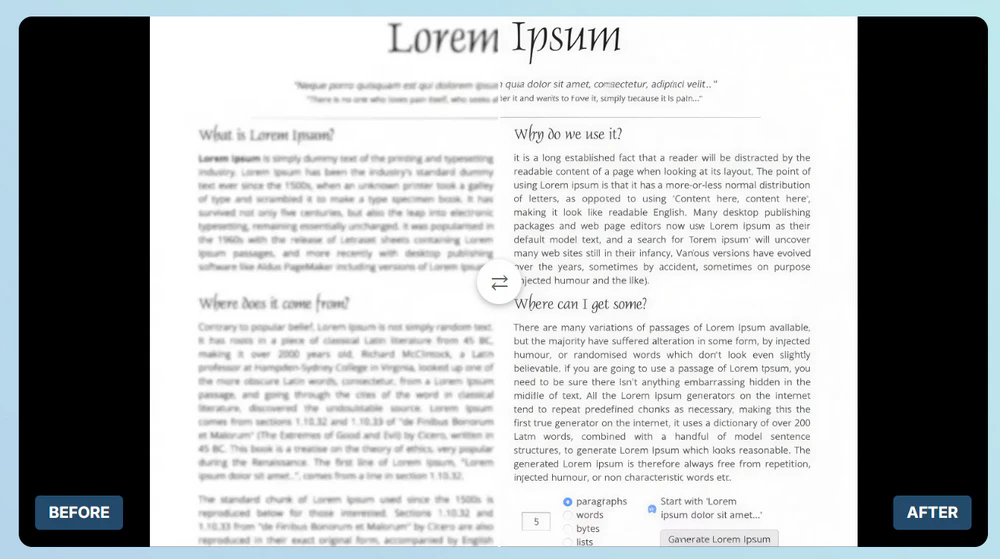
Section 4: Best AI Image Enhancer for E-commerce & Product Photos
Enhancing product images is crucial for e-commerce businesses, as high-quality images directly impact customer engagement and conversion rates. To ensure your product images stand out, you need to choose an effective AI image enhancer with automatic photo editing tools.
5. AVCLabs PhotoPro AI
For enhancing the product images, a good AI image enhancer should be capable of high-resolution upscaling, quality enhancement, background removal and replacement, color correction & adjustment, etc.
AVCLabs PhotoPro AI is such an AI image enhancer that combines these key features in one stop, equipped with the swift and smart selection tools for more accurate and specified enhancement, and the multiple dedicated AI editing tools, such as inpainting (remove objects and restore), matting (remove and replace backgrounds), replacing (replace with AI-generated objects ), upscaling, colorizing, calibration, and more.
*Retore old and damaged photos with inpainting, colorizing, upscaling, and enhancement:
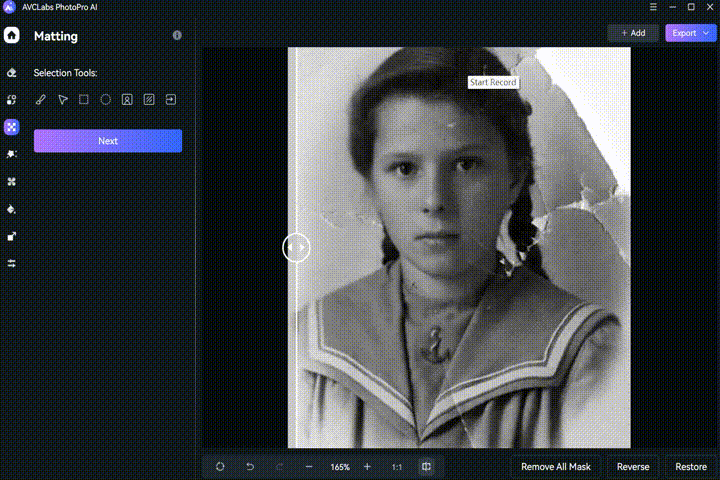
*Remove and replace image background:
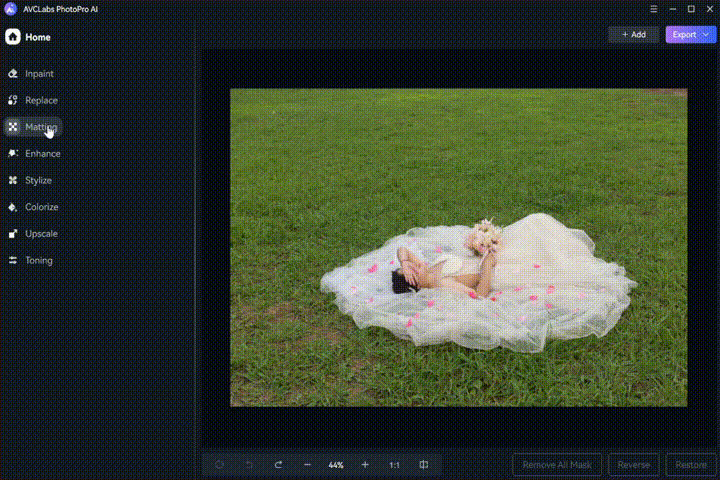
*Remove the object with the precise brush tool:
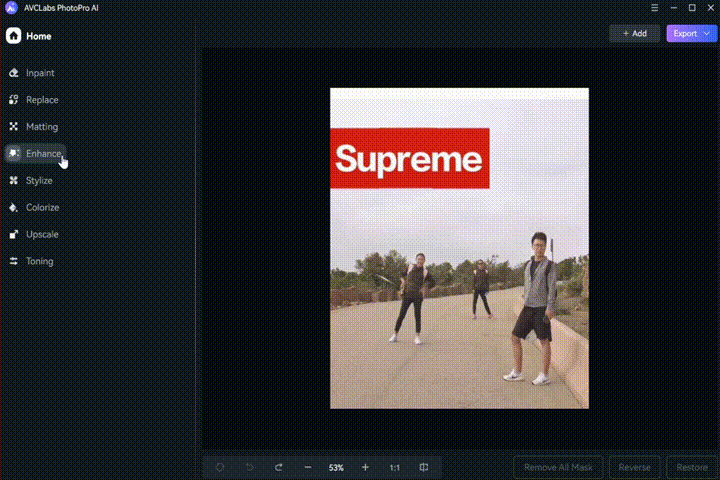
*Upscale and colorize black and white image::
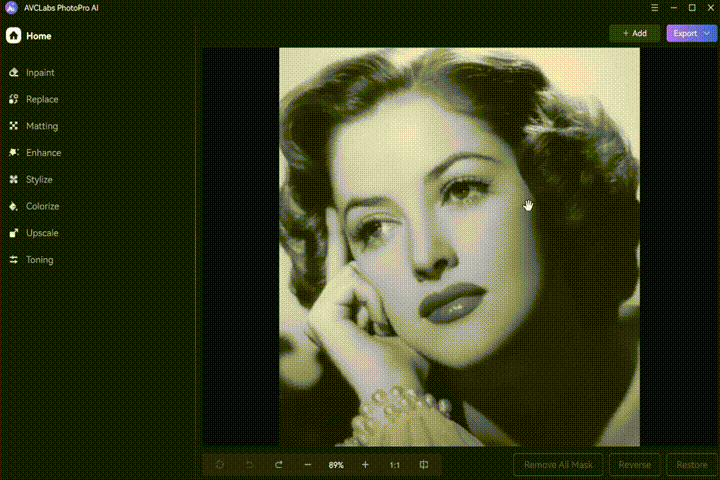
Section 5: Best AI Image Enhancers for Art & Digital Paintings
The key features required to enhance anime, art, and digital print images are centered around preserving the artistic style, enhancing details, and boosting visual appeal. Whether you are looking to bring out the final textures, sharpen the lines, or amplify the colors without compromising the essence of the artwork, the right tools make all the difference.
In the following, we will show you the best three AI image enhancers specifically designed to elevate anime images, artistic creations, and digital prints, ensuring that every detail stands out while maintaining the unique charm of your work.
6. waifu2x (For Anime Artwork Enhancement)
When it comes to enhancing the anime-style image, it is not just about upscaling to a higher resolution. The intricate details, such as hair strands, facial expressions, costume details, lines, and edge sharpness also play a vital role in preserving the essence of anime art.
Among the numerous tools available, waifu2x is considered one of the best AI image enhancers for anime image enhancement, mainly because it is specifically optimized for anime-style art (noise reduction and upscaling), meaning it is not a one-size-fits-all tool that risks distorting clean lines, flat colors, and distinctive shading styles.
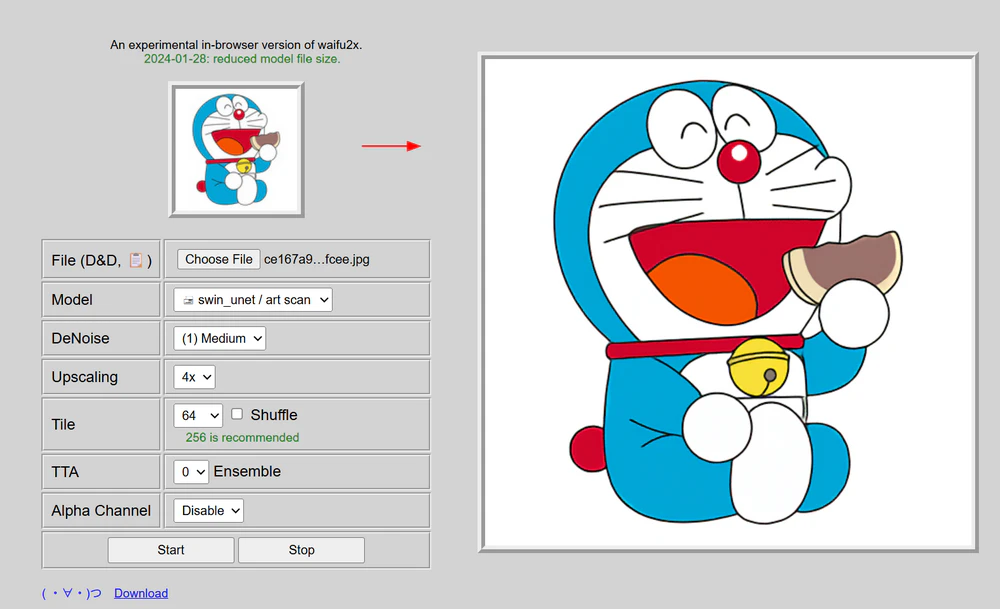
7. ON1 Resize AI (For Digital Prints Enhancement)
ON1 Resize AI stands out as one of the most powerful AI image enhancers and enlargers, specifically designed for the complex demands of preparing large-format digital prints. Trusted by photographers, designers, and print professionals, it excels at enlarging images without compromising quality and details.
The AI model and Genuine Fractals technology that ON1 adopts can retain the sharp details in areas like texture (clothing, skin, hair, etc.), facial features, and fine background elements while upscaling. Whether you’re preparing images for gallery prints, commercial signage, or personal art projects, ON1 Resize AI delivers the tools you need to upscale your images with precision and confidence.
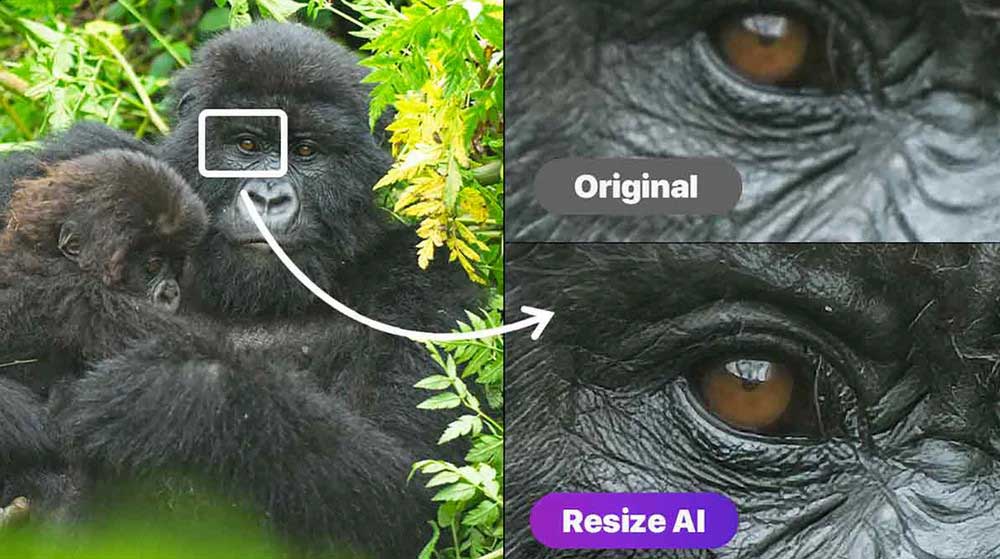
8. Topaz Bloom (Best for AI-Generated Image Enhancement)
When enhancing the AI-generated images, Topaz Bloom provides a new way to do that, called "creative image upscaling"”". It can not only upscale the AI-generated image up to 8x, but also refine the details to make it more natural, vibrant, and true to the original vision by reducing the distortion or artifacts left by the generation process.

Conclusion: Choosing the Right AI Image Enhancer for Every Need
The AI image enhancer tools have truly revolutionized the way we process images, providing powerful, efficient, and streamlined solutions for a wide range of use cases. After thorough experimentation and testing with various images, we have classified the strengths of each tool to help you select the best one for your specific requirements.
Among the standout AI image enhancement tools, AVCLabs PhotoPro AI, Topaz Gigapixel AI, and PortraitPro stand out for their precision in upscaling, detail preservation, and customization. These tools cater to enhancing portraits, landscapes, product photos, or digital art.
For more specialized needs, tools like waifu2x, ON1 Resize AI, and Bloom shine in particular areas.
Each of these AI tools brings unique strengths to the table, and the right choice depends on your specific goals and the type of image you’re working with. Hope you find the best one for you.
Ready to elevate your images? Try AVCLabs PhotoPro AI today and experience its smart selection tools and AI photo editing capabilities to streamline your image processing.






